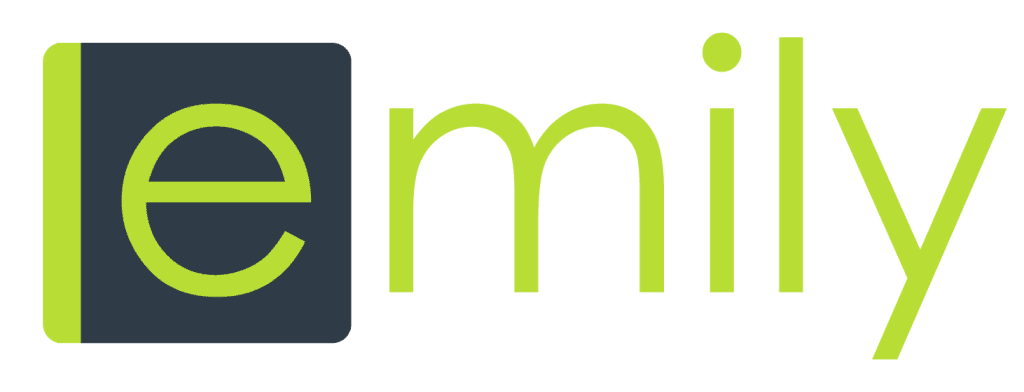Setting Up Your Clinic
What Steps To Take in order to setup your clinic in emily.
We will guide you through the first 6 basic steps to get your clinic up and running. After this is complete, we will then go on to help you setup other components you will want to be using on a regular basis like visit reminders, retention campaigns, reviews and more.
Let’s get started with the basics and setup a few users in your system. These users will be people who work at your clinic such as physicians, nurses, receptionists, bookeepers, managers etc.
Step 1: Set Clinic Location IP Address
ACCESS LOCATIONS AND IP ADDRESSES
This is the most important step because without Step 1, any users you add(if they do not have admin access) will not be able to login. This is an important security feature that can prevent anyone from accessing your clinic information outside of that physical location.
Under your clinic settings, go to access locations. From there, you should add the IP address of the clinic itself. This will allow anyone at the clinic to login from any device on your network. Ideally each clinic will have a static IP address which does not change. From there, you can also add more IP addresses. ie., staff member wants to work remotely for some reason. You can also set a user to have unlimited access from any location in the user permissions area. “No IP Filter” will allow that user to login to emily from anywhere in the world. This is usually reserved for clinic owners and managers.
Step 2: Add Users
Step 3: Edit Clinic Information
This is the time to setup your general clinic settings such as address, email, phone number, taxes, fax accounts etc.
Step 4: Add services
In this section we will guide you through adding services you provide in your clinic. It is here where you will assign providers to services, add taxes, recommended products, treatment multiples and more.
Step 5: Add Clinic Supplies
This is an exciting part of setting up the clinic and what makes emily so helpful for aesthetic injectors. This is the section where you add and edit your clinic supplies such as toxins, fillers and coolsculpting applicators. You can have multiple versions of one toxin if you choose, the system is very flexible for your specific needs.
Step 6: Create schedules and breaks
After you have setup these first 4 areas of the system, you can now move along to creating a schedule for your providers in emily. This will allow you to schedule appointments for you and/or your staff! emily also allows you to easily add breaks in your schedule along with the ability to add any type of web link so you can easily recall and access meeting links in the future. We thought this would be a really helpful way to manage all those meeting links we get these days.