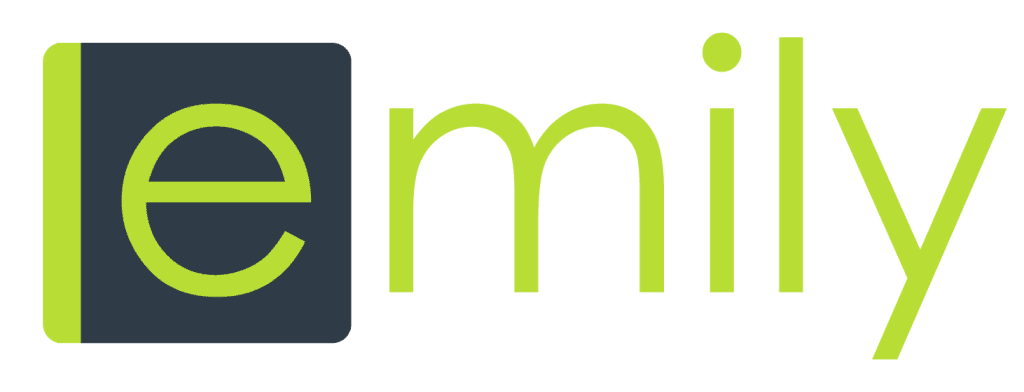In emily we have a variety of permissions that continue to expand as we introduce new features. Here are some details about each permission and how they might apply to you or your staff and how to use them properly.
We also have a copy/paste function so when you bring on a new user you don’t have to click dozens of boxes, you can just copy an existing users permissions to save you a lot of time and effort.
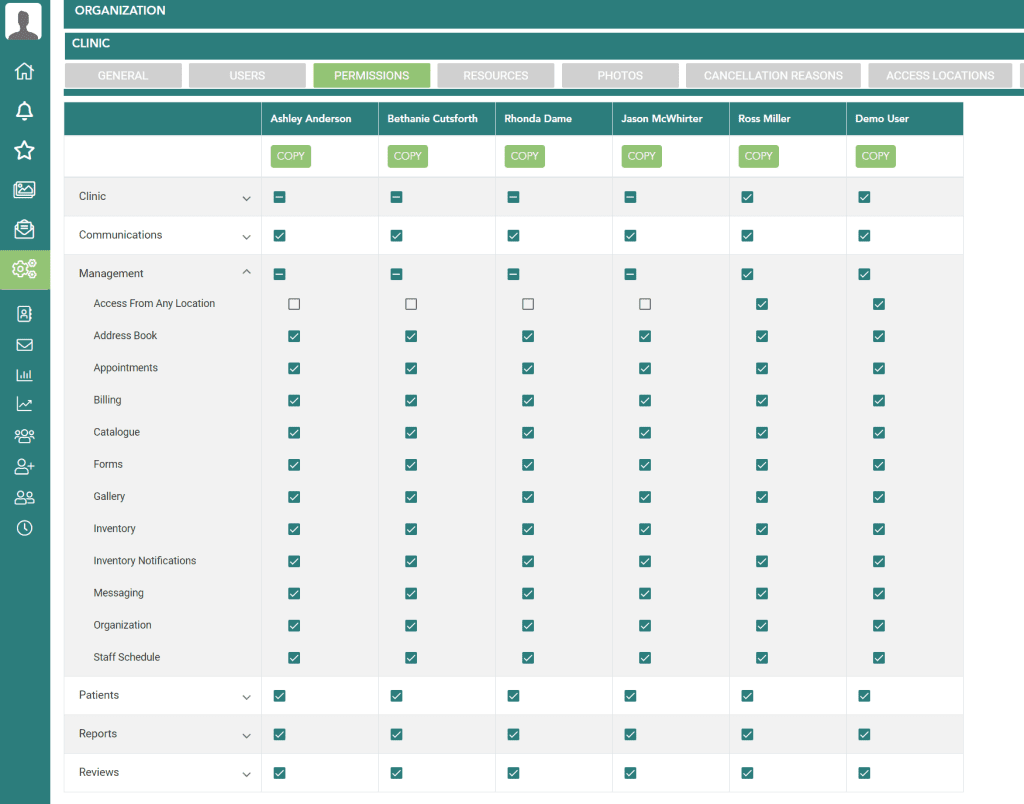
You will find User Permissions located in the Settings > Organization > Permission Tab.
CLINIC
Clinic Access Location
This permission allows a user to edit the “access location” tab in the clinic settings. This tab controls the list of IP addresses that can access emily. This is a very important area as it will determine if a user can allow people to access your clinic data outside your location.
We recommend clinics pay for a static IP address from their internet provider and then add this address as your first IP address. This will allow all your staff to access emily from your clinic location. If you want to allow access to emily from outside this location, you can enter individual IP addresses as desired. An example of this would be your staff member/employee wants access from home to complete some documentation and you agree to this. You would then get them to send you their home IP address and you can add that to the list. Use this link to find an IP address.
If you want allow a user to access emily from anywhere, see the “Access from any location” permission under Management.
Clinic Cancellation Reasons
This permission allows the user to access the clinic cancellations tab/area to add more options to the cancellation menu. A cancellation reason would be selected when an appointment is cancelled by a staff member from either the schedule or the chart area.
Clinic General
This will allow access to the General tab in clinic settings that includes the clinic name, address, email, schedule settings, fax settings and much more.
Clinic Merchant Devices
Users will be able to manage merchant device tab with this permission which includes adding or removing merchant terminals from the clinic settings area.
Clinic Online Booking
Online booking tab is the area where users can update which services and users will be displayed on the clinics online booking page as well as settings for bookings.
Clinic Payments
Options here include updating clinic payment types, taxes and custom text for invoices.
Clinic Resources
This is where you can add room and equipment resources. These would then be associated with services so that notifications can be displayed if there are any scheduling conflicts with either of these. You can add multiple resources and multiple rooms to each service and these are selected at the time of appointment scheduling.
Clinic User Permissions
Users with this permission can update any users permission.
Clinic Users
Users with this permission can add, remove and edit the user profile for any clinic user.
COMMUNICATIONS
Communications Appointments
This permission will allow the user to create and edit visit reminders, view communications, and create/edit retention campaigns.
Communications Email Templates
This permission will allow the user to create and edit email templates for visit reminders, scheduling emails, email templates for campaigns, and reviews.
Communications Retention Campaigns
This permission will allow the user to create and edit retention campaigns (marketing campaigns) that are sent via sms or email to patients on a one-time basis or on an automated customized schedule.
Communications Summary
This permission will allow the user to view all communications sent from emily to patients on the clinic.
MANAGEMENT
Access from Any Location - No IP Filter
The No IP Filter allows a user to access emily from anywhere in the world. Any IP address. This should be reserved for very few people. When accessing emily from outside your country, you should be using a VPN to secure your connection.
Address Book
The address book permission allows the user to edit the address book for pharmacies, doctors and labs.
Appointments
The manage appointment will allow the user to create, edit, move, cancel appointments as well as check-in.
Billing
Billing management allows a user to edit settings for Canadian government billing with ClinicAid. Contact us for more information if you wish to bill for government services in BC, AB or Ontario.
Catalogue
The catalogue permission allows a user to edit your list of services, products, clinic supplies and text templates. This permission should only be given to users with management status.
Forms
Forms management (or eForms management) will allow a user to create, edit and share eForms within emily. This is a management-level permission that should be reserved for special users.
Gallery
The gallery (Admin Photo Gallery) is a very important area in emily and should be reserved for very few users. This is where you can find all the photos of all your patients associated with their name. Only give this permission to someone who requires access to the entire gallery of photos for your clinic so they can find patients and edit information as required.
Inventory
Inventory management permission allows the user to edit inventory information for products and clinic supplies.
Messaging
Users with this permission will be able to edit group chats and delete them if required.
Inventory Notifications
This permission will allow the user to receive inventory notifications (nudges) that are related to low levels of products or clinic supplies that have been set in the system.
Organization
The organization permission allows the user to view the “Organization” menu item in the settings. This is intended for users who require access to multiple clinics in their organization.
Staff schedule
The staff schedule permission will allow the user to create and edit staff schedules for the clinic providers.
PATIENTS
Account
The patient account permission allows a user to access the “Account” tab inside the patient panel. This is where invoices can be viewed, edited and created.
Account Transactions
This permission will allow the user to edit invoice transactions after a paid invoice is unlocked.
Patient Chart
This permission will allow a user to view the chart tab and edit the chart entry for a patient.
Patient Chart Download
This permission will allow a user to download the patients chart to a pdf file.
Patient Communications
Access the patients communications tab.
Patient Documents
Access the patients documents tab.
Patient List
Access the list of patients from the navigation bar on the left of the screen as well as the patient search fields on the schedule and action panel.
Patient Merge
Allows ability to merge patients from multiple locations.
Patient Nudges
Ability to create, edit and view patient nudges.
Patient Photos
Ability to create, edit and view patient photos as well as view the consultation gallery of shared clinic images.
Patient Profile
Access the patient profile tab to view and edit patient demographics, communication preferences as well as previous appointment information.
Patient Treatment Plan
Access the patients treatment plan tab as well as create and edit treatment plans such as on-time treatments or treatment multiples (package treatments).
REPORTS
Report Tabs
Each one of these permissions: clinic, clinic supplies, commissions etc… relates to the standard reporting area of emily. Access standard reporting with this link in the navbar.
Reports - Power (ePower Reporting)
This permission allows access to our state of the art reporting driven by AI for aesthetic clinics. Access to this is from the navbar icon below.
REVIEWS
Reviews Edit
Allows the user to edit the settings for manual or automated google review acquisition.
Reviews Request
This permission will display the send button for manually sending a google review request to a patient. If a previous request has already been sent, the date and time of the send will be listed below.

Reviews View
This will allow the user to see all google reviews for their clinic. They can access the google reviews from this icon in the navbar.